Symantec has found that under some circumstances post-processing failed to convert items to shortcuts resulting in duplicates in the archive. They have released a tool called EVDUplicateCleaner and the same is available in ClickHere. Since the documentation for the tool is not that clear I thought of writing my experience with the tool here
1 Create report of duplicated items
The tool has 2 options to create reports one is ‘summary’ and other is ‘report ‘. Summary gives you a just summary and report gives you detailed report of duplicate items from a specified archive or entire archive from a specific EV Store.1.1 Run the tool in ‘summary’ mode for an EV Store
1. Log on to EV server with an account which has enough permission in EV2. Locate ‘C:\Program Files\Enterprise Vault’ from Command prompt. Note if you have installed EV into any custom folder than the default then please choose that folder
3. Type EVDuplicateCleaner.exe summary “your Vault Store” and press Enter key.
Note;- you have to change ‘your Vault Store’ from the above comand to the name of your vault store.
4. Wait for tool to finish scanning the store and generating report, you will get a blank window when it runs.
5. Once its done it will prompt you to check log file.

6. Report will be generated per-mailbox in the EV installation folder. Go to EV installation directory, in this example its ‘C:\Program Files\Enterprise Vault’ and open the report for details,
1.2 Run the tool in ‘repot’ mode for an EV Store to get detailed report
1. Log on to EV server with an account which has enough permission in EV2. Locate ‘C:\Program Files\Enterprise Vault’ from Command prompt. Note if you have installed EV into any custom folder than the default then please choose that folder
3. Type EVDuplicateCleaner.exe report “ Vault Store 01” and press enter key
4. Wait for tool to finish scanning the store and generating report

5. Once the reporting is done it alerts you to open report for details

6. Report will be generated per-mailbox in the EV installation folder. Go to EV installation directory, in this example its ‘C:\Program Files\Enterprise Vault’ and open the report for details,
1.3 Run the tool in report mode for an Archive/User
1. Log on to EV server with an account which has enough permission in EV.2. Opne Vault Adming Console [VAC] and brow through and find the user for who you want to run the report and note the Vault Store name.
3. Right click on the account for whom you want to run the tool and go to properties
4. Make a note of 'Vault Store‘ from General Tab and ‘Archive ID‘ from Advanced Tab
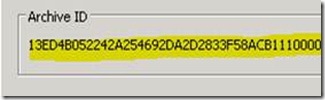
5. Locate ‘C:\Program Files\Enterprise Vault’ from Command prompt. Note if you have installed EV into any custom folder than the default then please choose that folder
6. Enter EVDuplicateCleaner.exe report <store name> <archive ID> and <Enter>
EVDuplicateCleaner.exe report "Vault Store 01" 13ED4B052242A254692DA2D2833F58ACB1110000EV001.pralab.in
7. Once the reporting is done it alerts you to open report for details
8. Report will be generated per-mailbox in the EV installation folder. Go to EV installation directory, in this example its ‘C:\Program Files\Enterprise Vault’ and open the report for details,

9. The log shows howmany savesets are duplicated, which item is duplicate etc,
2 Run the tool in repair mode for a User/Archive
1. Log on to EV server with an account which has enough permission in EV2. Opne Vault Adming Console [VAC] and brow through and find the user for who you want to run the report and note the Vault Store name.
3. Right click on the account and go to properties
4. Make a note of 'Vault Store‘ from General Tab and ‘Archive ID‘ from Advanced Tab
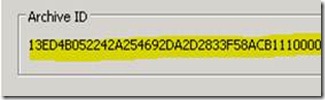
5. Locate ‘C:\Program Files\Enterprise Vault’ from Command prompt. Note if you have installed EV into any custom folder than the default then please choose that folder
6. Type EVDuplicateCleaner.exe Execute <Vault Store> <Vault ID> and <Enter>
For example ‘EVDuplicateCleaner.exe Execute " Vault Store 01" 13ED4B052242A254692DA2D2833F58ACB1110000EV001.pralab.in
7. Note that the process of cleaning will take lot of time. The duration is depends up on number of duplicate items in particular archive. Until it finishe you will see an black command prompt.

8. Once the cleanup is done a report will be generated per-mailbox in the Reports folder beneath the EV install folder.

9. Open the log file and go to the end of log file and review the number of items which are removed.
2.1 Run EV Task to process orphaned shortcut for specific Archive after cleaning duplicates
Note that we have cleaning duplicates from EV side and the shortcut for the same stays in mailbox until EV Task performs orphaned shortcut cleanup. So, there are chances that after running EVDuplicateCleaner users may complain that they can no longer retrieve items from their mailbox shortcuts. To avoid the similar situation its recommended to run the task in ‘Shortcut Process’ mode to clean the orphaned shortcuts from user.Please follow below steps to do the same,
1. Open VAC from EV server with an account which has enough EV permission and go to ‘Enterprise Vault Server’ by brow through.
2. Brow the server where archive task is running for specific user for who we have run the cleanup.
3. Right click on the task and select ‘Run Now’
4. Select ‘Shortcut Processing’ from dropdown menu and select ‘Select Mailboxes’ and click on OK
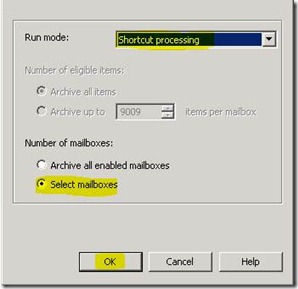
5. Enter display name of the user and click on OK

6. Select the user and and click on OK
7. Click on OK to finish the run.
Hello Prajeesh, That's a really informative article. I do have a question though. In the output report, it shows two fields "Duplicate Saveset Count" and "Duplicate Item Count". What's the difference between these two? On my server, it is showing "DUplicate Saveset Count" as 83 and "Duplicate Item Count" as 86.
ReplyDelete