Here is the step by step instructions to install Exchange server 2013 preview version on the LAB. In this scenario I am installing Exch 2013 on Windows server 2008 R2 system.
Preparation Tasks
1. Log the server where you are going install Exchange 2013. In this example server version is Windows 2008 R2 SP2
2. Open powershell and type ‘import-module servermanager.
Then enter ‘Add-windowsFeature rsat-adds’ please refer the below screenshot.

Note that a restart of the server is required. Please restart the server.
3. Log on to the server and open PowerShell
In PowerShell type ‘Import-module servermanager’ and hit enter button
4. Enter below into power shell and press inter
‘Install-WindowsFeature AS-HTTP-Activation, Desktop-Experience, NET-Framework-45-Features, RPC-over-HTTP-proxy, RSAT-Clustering, Web-Mgmt-Console, WAS-Process-Model, Web-Asp-Net45, Web-Basic-Auth, Web-Client-Auth, Web-Digest-Auth, Web-Dir-Browsing, Web-Dyn-Compression, Web-Http-Errors, Web-Http-Logging, Web-Http-Redirect, Web-Http-Tracing, Web-ISAPI-Ext, Web-ISAPI-Filter, Web-Lgcy-Mgmt-Console, Web-Metabase, Web-Mgmt-Console, Web-Mgmt-Service, Web-Net-Ext45, Web-Request-Monitor, Web-Server, Web-Stat-Compression, Web-Static-Content, Web-Windows-Auth, Web-WMI, Windows-Identity-Foundation’

Make sure you have a success ExitCode

5. Install below pre-requisites,
· Microsoft .NET Framework 4.5 RC
· Windows Management Framework 3.0
· Microsoft Unified Communications Managed API 4.0, Core Runtime 64-bit
· Microsoft Office 2010 Filter Pack 64 bit
· Microsoft Office 2010 Filter Pack SP1 64 bit
· Microsoft Knowledge Base article KB974405 (Windows Identity Foundation)
· Knowledge Base article KB2619234 (Enable the Association Cookie/GUID that is used by RPC over HTTP to also be used at the RPC layer in Windows 7 and in Windows Server 2008 R2)
· Knowledge Base article KB2533623 (Insecure library loading could allow remote code execution)
6. Uninstall Visual C++ 11 Beta
Exchange Server 2013 Preview isn't compatible with Microsoft Visual C++ 11 Beta Redistributable (x64) 11.0.050531. Please uninstall it before you install Exchange 2013 Preview.
Uninstall Microsoft Visual C++ 11 Beta using "programs and feafures"
Prepare AD for Exchange 2013
1. Locate installation file and double click on Setup.exe
2. If your system is not connected to internet then select ‘Don’t Check for update right now’ and click on Next.

3. Setup will copy the files and you can see the status through status bar. Once the copy is completed [100%] click on next.

4.Click next.
Note that you have some option/links to websites where you have more information about the deployment etc, click on the links if you like
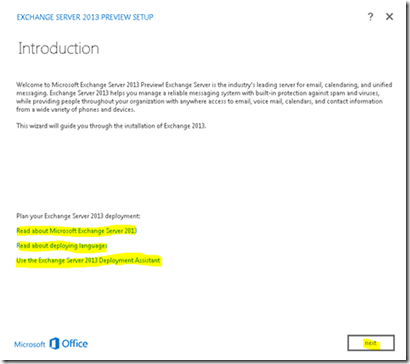
5. Select I accept and click on next

6. Choose your whether you want to participate in error reporting or not and click on next.

7. Click next

8.Select ‘Mailbox Role’ and ‘Client Access’ role and click on Next
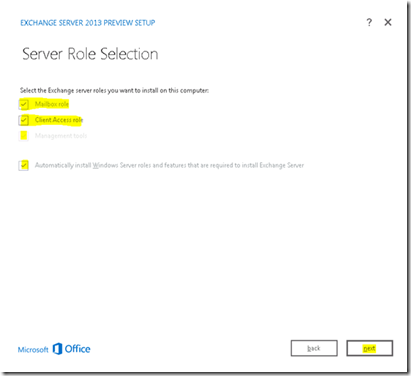
Note; As Exch 2010 SP1 you have an option for installing ‘windows server role and features’ by selecting the check box.
9.Choose the location where you want to install Exchange and click on Next
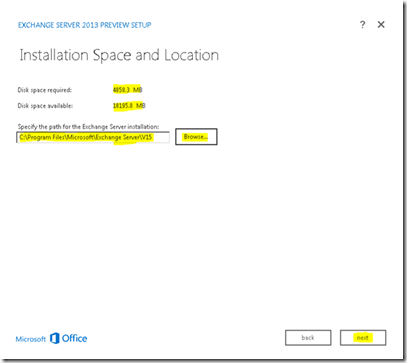
10.Click next. By default the ‘No’ is selected for disabling malware scanning,i prefer to select ‘no’ only
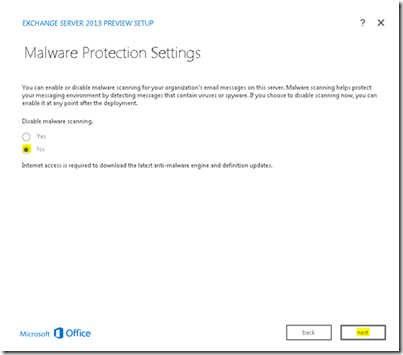
11.Click next.

12.Click next.

13.Next

14.You can see the progress by looking at the progress bar. It will take some time to complete.
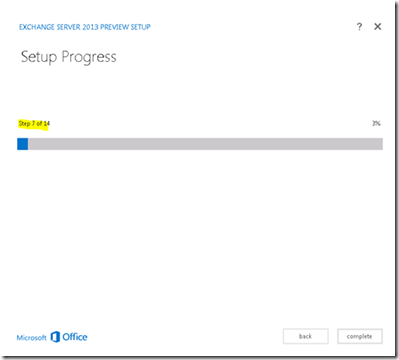
15.Once the installation is done then click on ‘Complete’
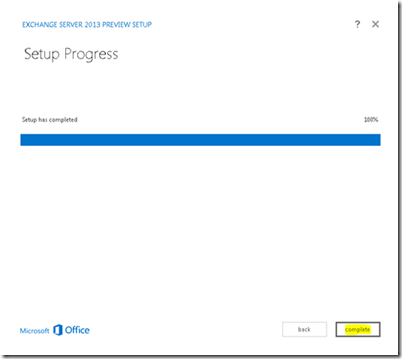
16. Reboot the server and enjoy using Exchange 2013
Preparation Tasks
1. Log the server where you are going install Exchange 2013. In this example server version is Windows 2008 R2 SP2
2. Open powershell and type ‘import-module servermanager.
Then enter ‘Add-windowsFeature rsat-adds’ please refer the below screenshot.

Note that a restart of the server is required. Please restart the server.
3. Log on to the server and open PowerShell
In PowerShell type ‘Import-module servermanager’ and hit enter button
4. Enter below into power shell and press inter
‘Install-WindowsFeature AS-HTTP-Activation, Desktop-Experience, NET-Framework-45-Features, RPC-over-HTTP-proxy, RSAT-Clustering, Web-Mgmt-Console, WAS-Process-Model, Web-Asp-Net45, Web-Basic-Auth, Web-Client-Auth, Web-Digest-Auth, Web-Dir-Browsing, Web-Dyn-Compression, Web-Http-Errors, Web-Http-Logging, Web-Http-Redirect, Web-Http-Tracing, Web-ISAPI-Ext, Web-ISAPI-Filter, Web-Lgcy-Mgmt-Console, Web-Metabase, Web-Mgmt-Console, Web-Mgmt-Service, Web-Net-Ext45, Web-Request-Monitor, Web-Server, Web-Stat-Compression, Web-Static-Content, Web-Windows-Auth, Web-WMI, Windows-Identity-Foundation’

Make sure you have a success ExitCode
5. Install below pre-requisites,
· Microsoft .NET Framework 4.5 RC
· Windows Management Framework 3.0
· Microsoft Unified Communications Managed API 4.0, Core Runtime 64-bit
· Microsoft Office 2010 Filter Pack 64 bit
· Microsoft Office 2010 Filter Pack SP1 64 bit
· Microsoft Knowledge Base article KB974405 (Windows Identity Foundation)
· Knowledge Base article KB2619234 (Enable the Association Cookie/GUID that is used by RPC over HTTP to also be used at the RPC layer in Windows 7 and in Windows Server 2008 R2)
· Knowledge Base article KB2533623 (Insecure library loading could allow remote code execution)
6. Uninstall Visual C++ 11 Beta
Exchange Server 2013 Preview isn't compatible with Microsoft Visual C++ 11 Beta Redistributable (x64) 11.0.050531. Please uninstall it before you install Exchange 2013 Preview.
Uninstall Microsoft Visual C++ 11 Beta using "programs and feafures"
Prepare AD for Exchange 2013
1. Logon to the server and open command prompt
2. From command prompt locate the installation files and enter ‘setup /prepareSchema /IAcceptExchangeServerLicenseTerms’ and hit on enter

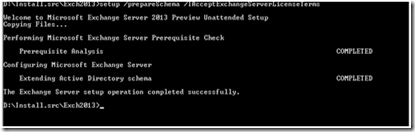

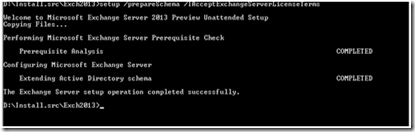
Note that Setup /PrepareAD will do both ‘preparing Schema and preparing domain’
Install Exchange1. Locate installation file and double click on Setup.exe
2. If your system is not connected to internet then select ‘Don’t Check for update right now’ and click on Next.

3. Setup will copy the files and you can see the status through status bar. Once the copy is completed [100%] click on next.

4.Click next.
Note that you have some option/links to websites where you have more information about the deployment etc, click on the links if you like
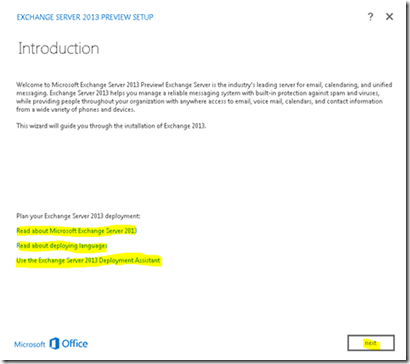
5. Select I accept and click on next

6. Choose your whether you want to participate in error reporting or not and click on next.

7. Click next

8.Select ‘Mailbox Role’ and ‘Client Access’ role and click on Next
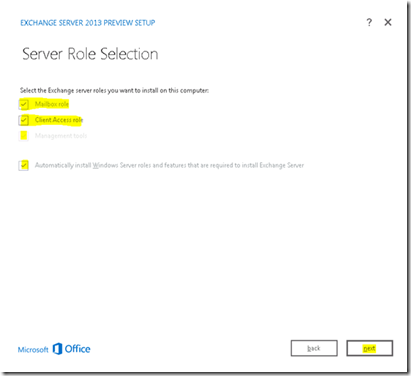
Note; As Exch 2010 SP1 you have an option for installing ‘windows server role and features’ by selecting the check box.
9.Choose the location where you want to install Exchange and click on Next
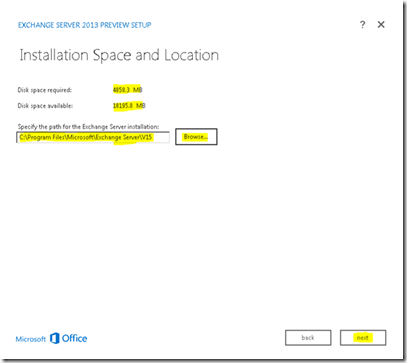
10.Click next. By default the ‘No’ is selected for disabling malware scanning,i prefer to select ‘no’ only
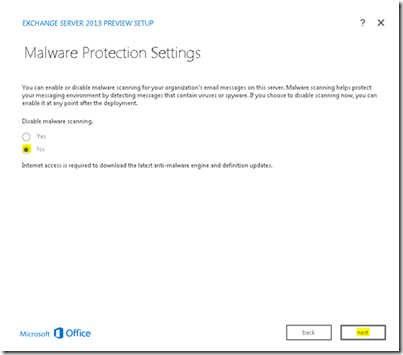
11.Click next.

12.Click next.

13.Next

14.You can see the progress by looking at the progress bar. It will take some time to complete.
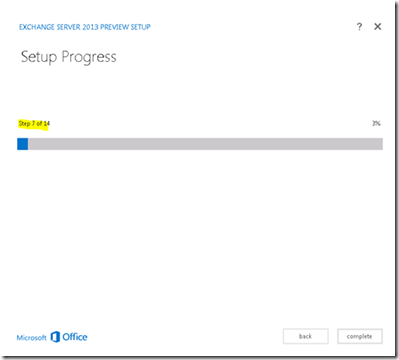
15.Once the installation is done then click on ‘Complete’
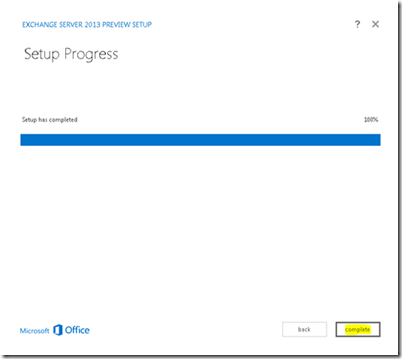
16. Reboot the server and enjoy using Exchange 2013

No comments:
Post a Comment