You may get an error while configuring the reporting service and opening the reporting service URL stating that ‘Unable to connect to the remote server’. This error normally visible when you change the default reporting DB name or reporting URL.
Solution
From the SQL server where you have reporting DBs configured,
- Go to the ReportServer folder [By default its C:\Program Files\Microsoft SQL Server\MSSQL.3\Reporting Services\ReportServer]
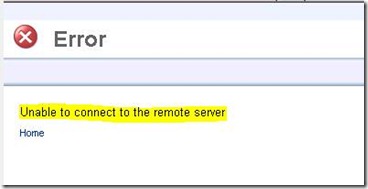
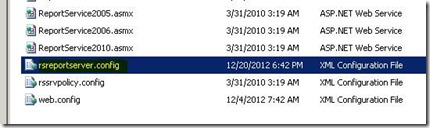

Great! very helpfull thread !!!
ReplyDeleteThanks, this was driving me up the wall on my cross hardware TFS upgrade.
ReplyDeleteExcellent Tips... Its solved my time !! Thanks a million...
ReplyDeletei save value as 0 but error still come.
ReplyDeleteVery helpful, thank you!
ReplyDeletethanks it was very helpful saved mu time
ReplyDelete