Trust me its not a big deal and its too interesting.
OK, lets get started..
- Connect your thump drive/usb Drive to system.
- Run the command prompt as Administrator
- From command prompt type ‘Diskpart’ and press Enter.
- From diskpart prompt type ‘List disk’ and press Enter. This will list all the drives which is connected to the system, from the screen you can find whether the disk you have just connected is detected by system or not.
- Type ‘Select disk 1’ and press Enter. This command will select the disk 1, please get the disk number from ‘list disk’ output.
- Type ‘clean’ and press Enter.
- Type ‘Create Partition Primary’ and press Enter
- Type ‘Select Partition 1’ and press Enter.
- Type ‘Active’ and press Enter.
- Type ‘Format fs=ntfs’ and press enter.
- Type ‘assign’ and press enter to assign a drive letter to the formatted drive.
- Type ‘exit’ and press to exit diskpart.
- Insert windows 7 DVD into drive and from command prompt go to D:\boot
- Type ‘Bootsect /nt60 E:’ and press enter.
In this example the drive is E and please choose drive letter according to your drive letter.
- Close the command prompt by typing ‘Exit’
- Brows Windows 7 Media and copy entire files to the drive E [the drive which we just prepared].
Now boot your system, go to Bios setup and configure the USB as first boot device.






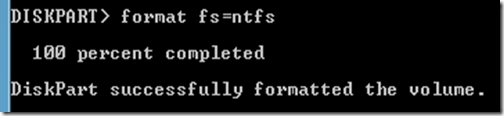

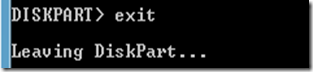


Is it applicable to Windows 8?
ReplyDelete